The Post and Photos within may contain Amazon or other affiliate links. If you purchase using links in this post I do earn a small commission but without additional charge to you. Thank you for your support!
I don’t know about the Mom’s in your life, but in mine they LOVE the gift wrap almost more than whatever the actual gift may be so I always try to make something extra special from the heart.
Hungry Jpeg has this The Impressive April Bundle (74 fonts and 19 graphic packs for only $29..use my promo code SMQD20 for 20% off) . This bundle had so many beautiful fonts and graphic packs.
I was totally inspired to transform an ordinary plain white gift bag (I buy these in sets at craft or discount stores to keep on hand) into something truly special for Mother’s Day gift giving.
I will be showing you the easy steps I followed using the Cricut Design Space Software for Cricut Explore and Cricut Maker and the Print THEN CUT Feature to help make this project.
For this project, you will need:
- The Impressive April Bundle from Hungry Jpeg – Sweet Nothings Font and Emily Wreath 4 Image
- Plain Gift Bag, size of your choice ( I scaled my project to fit an 8X10 gift bag)
- A Color Printer and white cardstock to print on
- 12X12 sheet of Colored Cardstock
- Adhesives: Tape Runner, Glue Pen and Foam Pop Dots/Tape
- Cricut Explore or Cricut Maker and Cricut Design Space Software*
I am sharing my Cricut Design Space Cut File: https://design.cricut.com/#/design/89791796
Just click the link to save in your Cricut Design Space account to make this project. It’s already sized for the 10X8 Gift Bag, scale it up or down to fit your size bag:
Note: The directions provided below assume you know the basics of using Cricut Design Space Software. If you need basic instructions for using Cricut Design Space, I offer a self-paced recorded course you can find on my website at Cricut Design Space Basics Online Class
STEP 1: Note: If you use the Design Space File I shared above, you can skip all these sizing steps and go straight to printing and cutting.
- Start by adding TWO (2) of The Impressive April Bundle Emily Wreath 4 Image PNG file type (you would have already uploaded to Design Space from your computer where you downloaded the Bundle content) to your Design Space Screen. If you don’t know how to do that, watch my video HERE.
- Size both Emily Wreath 4 Images to 6.5 w X 7.869 h. (Since these are already PNG file type they will show up as Print Then Cut images automatically in Design Space)
- Add 1 basic shape square re-sized to 6.5 w X 8.139 h (white)
- Add 1 basic shape square re-sized to sized to 6.972 w X 8.653 h (pink).
- Using the Attach feature in Design Space, attach one of the Emily Wreath 4 PNG images to the white rectangle you created. This creates a Print then Cut File where Design Space will cut only the rectangle and not the wreath image out itself
- The remaining Emily Wreath 4 PNG Image will not be attached to a shape
- Insert Text and type in the word Mom and select the Sweet Nothings Font (you would have already installed on your computer after downloading the bundle contents and made available in Design Space under System Fonts). Using the Weld Feature, weld the “Mom” letters together. Size that finished image to 3.756 w X 2.6 h.
- Insert Text and type in the word “For” and select the Sweet Nothings Font again. Weld the “For” together. Size that finished image to 1.131 w X .0905 h
STEP 2: After you hit the “Make It” Button in Design Space, the first cut mat will be a Print Then Cut step. Just follow the prompts in Design Space as it walks you through printing and cutting out the image with the Wreath on the White Rectangle Cardstock. Note: For this step you must have a color printer and white cardstock. It will print out the image on your printer first and then you will add the printed cardstock to the physical cut mat and continue the process to allow Design Space and Cricut it to cut out for you.
STEP 3: The next cut mat will be another Print then Cut step but this one will cut out the actual shape of the wreath. Continue following the prompts to send to your printer and apply to your mat to cut.
STEP 4: After this mat is cut, gently remove the 2 grouped flower images from the mat. Don’t worry about all the little pieces of the image left behind. You can discard those.
STEP 5: The final cut mat is the colored cardstock for the background of our project and the words.
STEP 6: So now you have all the pieces we need to assemble our Mother’s Day Gift Bag project.
PROJECT ASSEMBLY STEPS:
STEP 7: Adhere the white rectangle piece to the pink cardstock piece using a tape runner. Leave a small border all around the edges like shown above.
STEP 8: Use a glue pen to add adhesive to the back of the cardstock words
STEP 9: Adhere words to center of the wreath shape, as shown
STEP 10: Next add foam dots/foam tape to the back of the grouped flowered images. You may need to use scissors to cut smaller pieces to add to smaller image as shown above.
STEP 11: Next adhere the cut grouped flower images on top of the printed images on the wreath. And then adhere the entire completed piece to the font of your gift bag.
STEP 12: By adding the cut out images to the printed wreath image, it adds dimension to your project and gives it that added WOW factor.
You can use this technique on lots of different types of projects for tags, cards, home décor items. And its so easy to do using the lovely images and fonts found in The Impressive April Bundle.
PIN THESE TO SAVE:

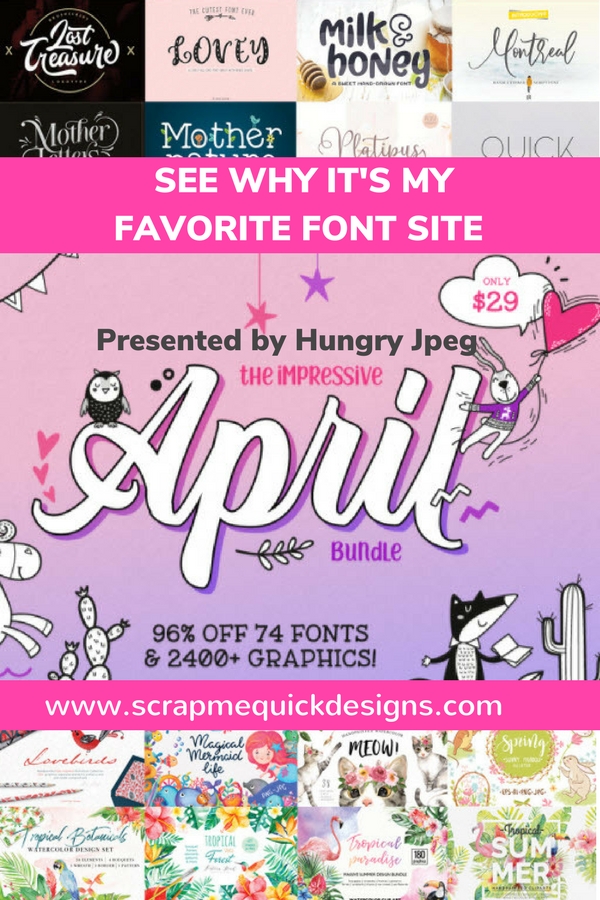

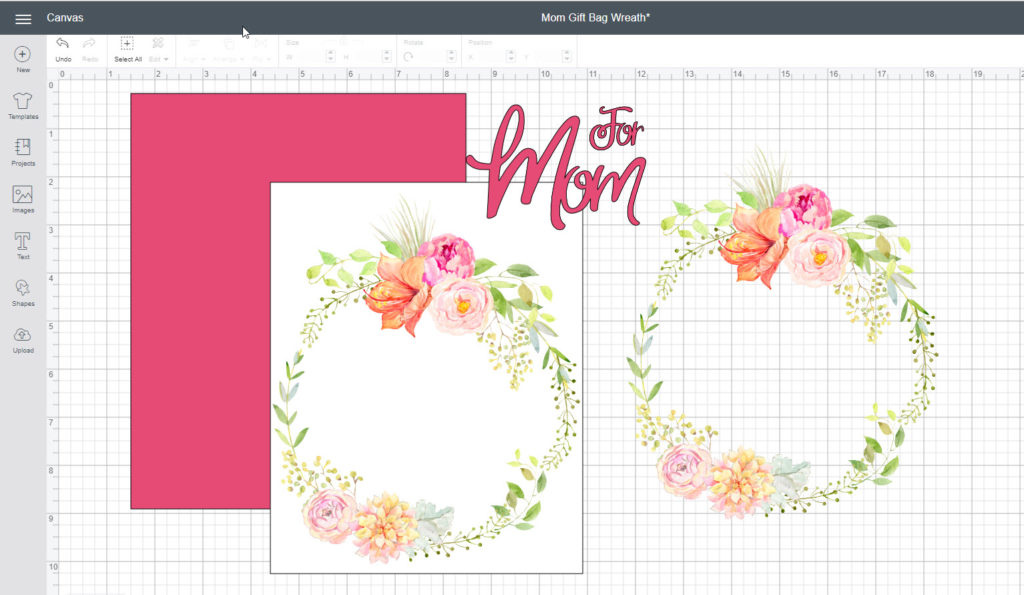
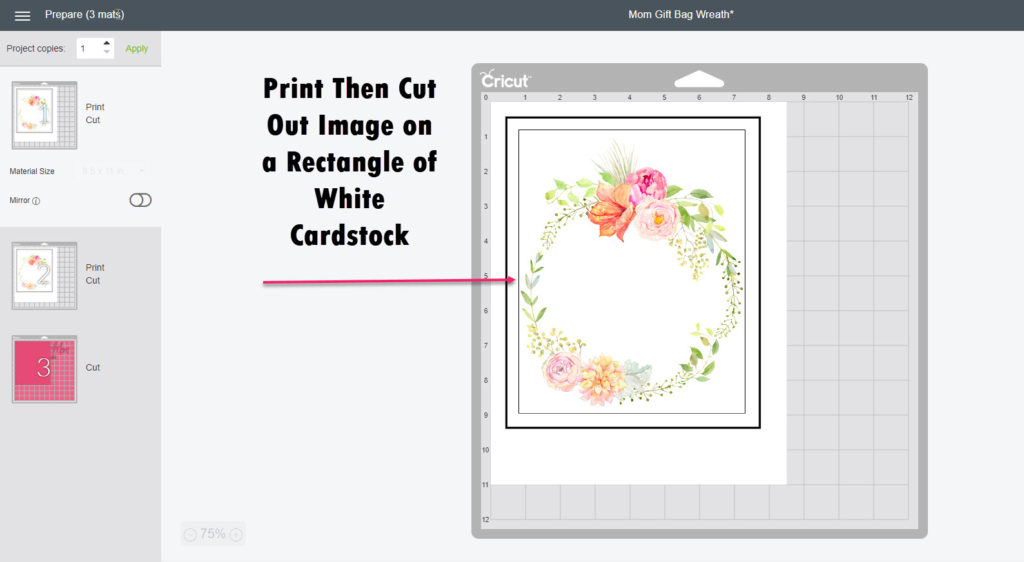
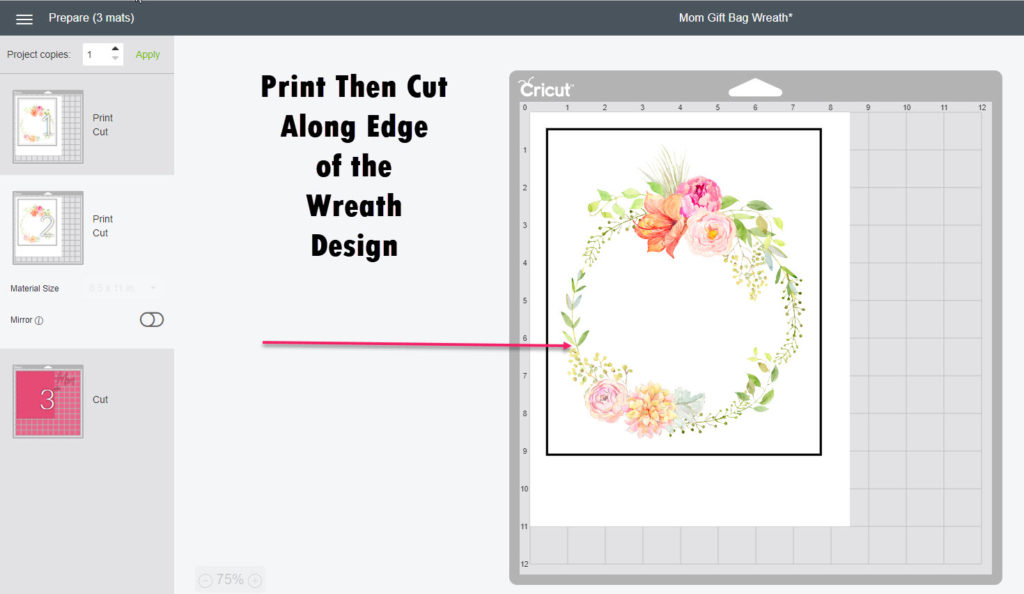
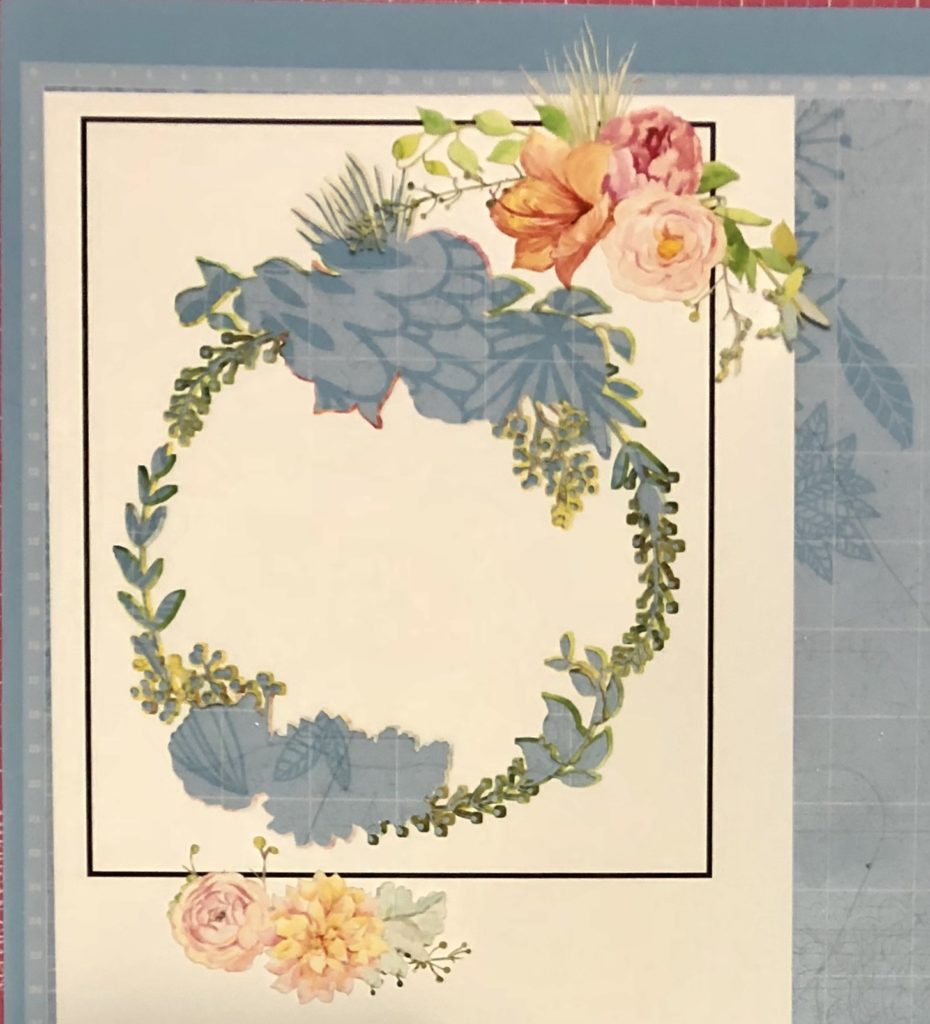
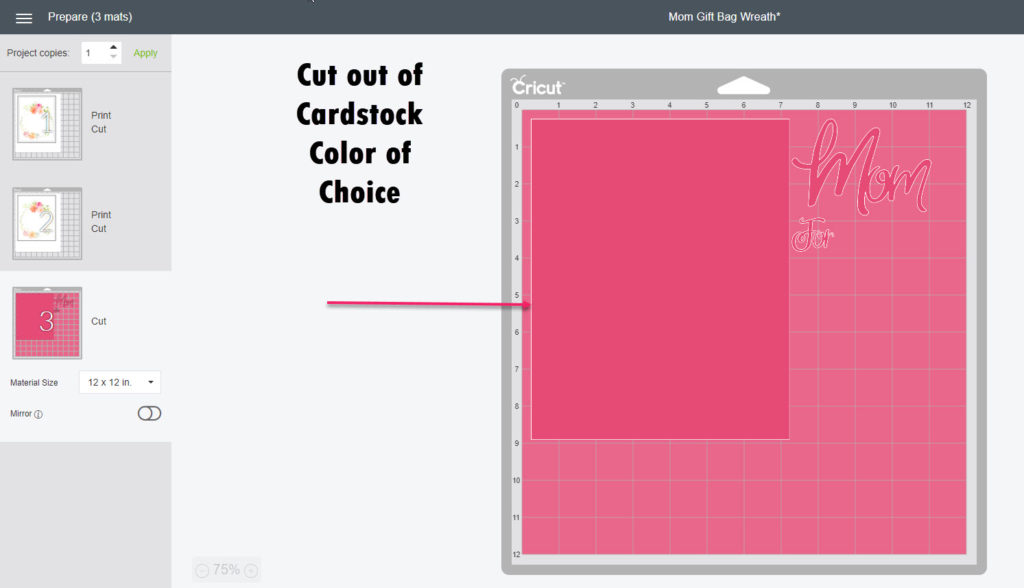


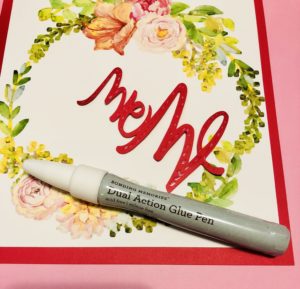
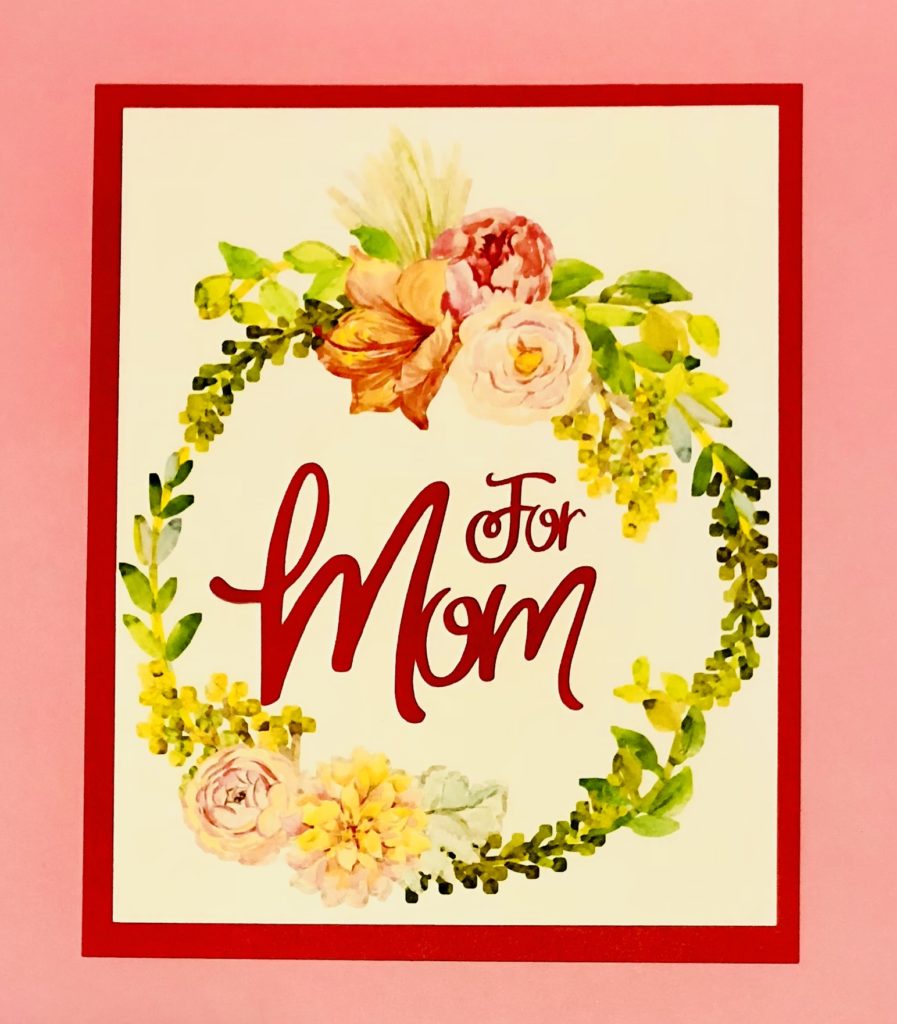

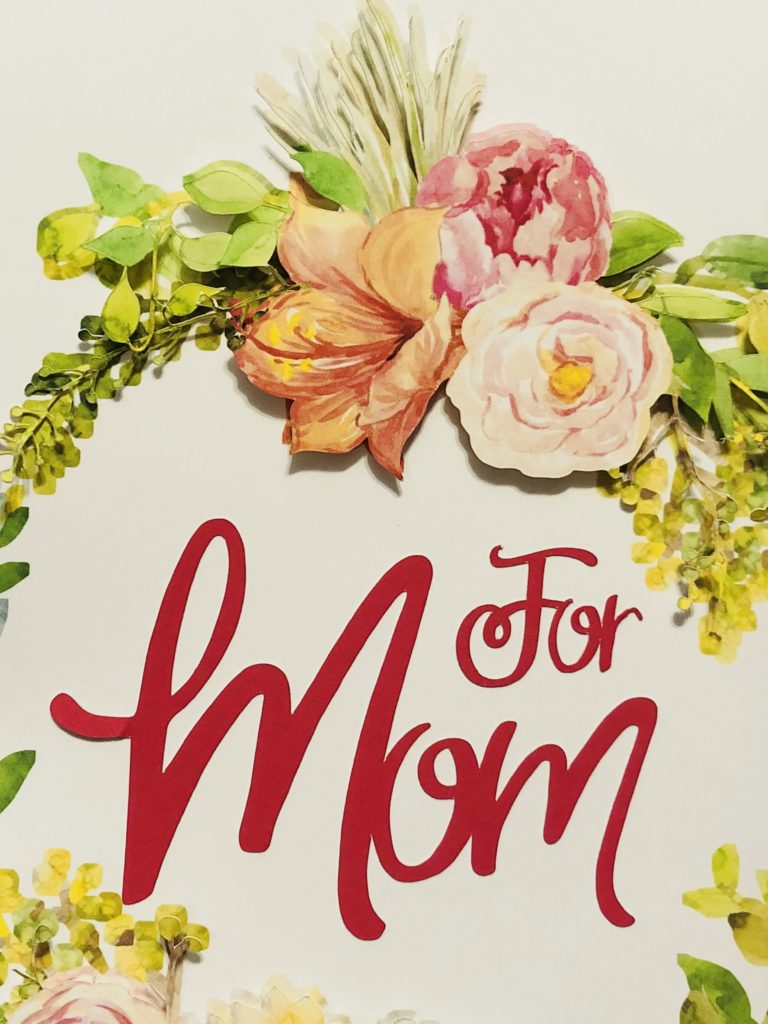
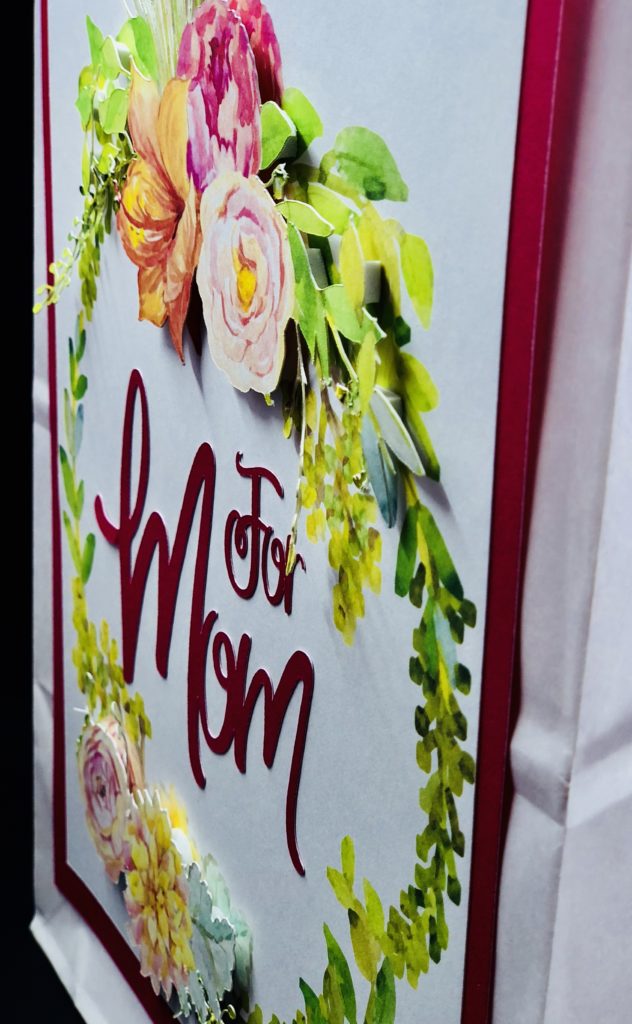
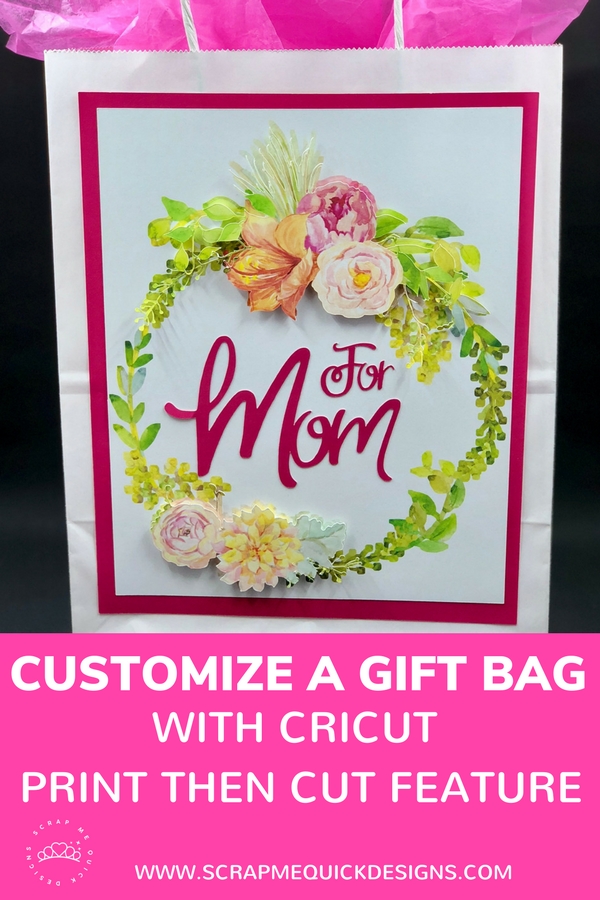


If you make a project, I’d love to see it! Please share in our Facebook Group Community where you will find others sharing their projects, tips and inspiration.