The Post and Photos within may contain Amazon or other affiliate links. If you purchase using links in this post I do earn a small commission but without additional charge to you. Thank you for your support!
I finally had a chance to finish up the last of this season’s ornaments. For these I made “floating” ornaments. That is where the inside of the ornament is put on clear plastic and appears to float. Its a pretty cool technique and I loved making these. I am sharing my step by step tutorial with you so you can make some for yourself. They are really easy and you still have a few more days to make some for this year.
FLOATING ORNAMENT TUTORIAL:
1. Use a clear ornament. I used the 3″ Flat Round Ornaments I purchased at Michael’s craft store. Any shape will do but I think these are easier and look the best for floating ornaments.
2. Next you need some clear plastic for the insert. You can use Craft Plastic like I did which I purchased in a pack at craft store. Or thin acetate sheets or even a clear transparency. Basically it needs to be clear plastic that is thin enough you can roll it up easily without it creasing when you go to insert in ornament later.
3. Cut the clear plastic in a slightly smaller size than the size of your clear ornament. Make sure you add a tab at the top of the circle shape for your insert since that part stays in the stem of the ornament to hold it up so you get that floating effect. Note: For these 3″ ornaments, I made a template that was 2.78 inches. These were done using Cricut Design Space for the Cricut Explore. I have a Design Space File you use if you are using the same ornaments. DESIGN SPACE FILE: https://us.cricut.com/design/#/canvas/project/23301722
4. Select an image to use that you can add to your clear plastic insert. I used images from the Cricut FROZEN digital cartridge available for the Cricut Explore. I flattened the image in Design Space and sized it to fit on clear plastic insert. Note: I used the insert image as a template to size the image to fit.
5. I “flattened” the image in Cricut Design Space and used the Print Then Cut feature to print out on Cricut Printable Vinyl. Note: You could also do a layered vinyl image instead of Print Then Cut if you prefer. Or even just use stickers or glue die cut shapes to the center. Just remember, you will need the image material to be flexible enough to bend easily for inserting later.
6. Add the images to the clear plastic insert.
7. Gently roll up the plastic insert and place in the clear ornament.
8. The insert will uncurl inside the ornament. Note: use a think pencil to help uncurl it if it gets stuck.
9. Add FILLER. This is optional. But I added some glitter and some snowflake sequins to the inside for added fun. Note: I used a small funnel to help get the glitter in without making a big mess.

11. Replace the top to the ornament and adhere ribbon to complete your floating ornament. Note: I like to add some double-sided tape (ie. Scor Tape or Red Line Tape) around the top of the ornament holder before I add the ribbon to help it stay in place.
That’s it. It’s pretty easy to do but has a big WOW factor for the recipient. So what do you think? Will you try your hand at making some this year? Be sure and PIN this post for future reference. Leave me a comment and let me know or if you have any questions I can help answer about this. P.S. You can also join us at Lets Learn Cricut Explore Facebook Group for more examples of what others have made using this technique too. And don’t forget to sign up for my SMQD Updates at the top of the page so you don’t miss any future tutorials.
Merry Christmas to you all who celebrate this holiday with ornaments.
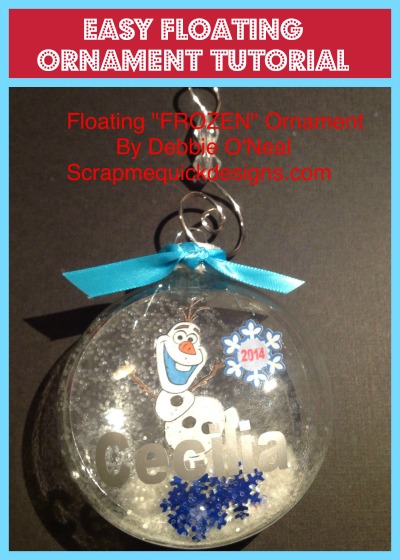

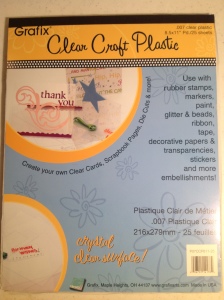

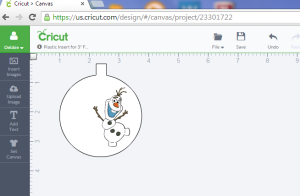





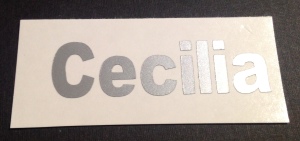

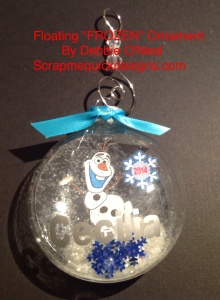

Thank you for all you do for us who are learning. Following your Facebook group has been inspiring and helpful in every way. This ornament is so do-able for myself and my Granddaughters. Keepsakes for decades to come.
Thanks so much ! I just purchased 64 ornaments yesterday at Walmart’s half price post Christmas sale, including some of the round flat ones. Looking forward to trying this ! I plan to give ornaments to family members as part of their gifts next year and this is a great idea.
WOW LeeAnn – you are going to have loads of fun customizing all those. And people just love them with their names on them.
Hi Debbie, Thanks for the great tutorial. After a little trial and error (learning curve) these ornaments turned awesome. Im so excited for people to get them because they are what memories are made of. I used photos for a truly personalized ornament.
awesome Donna…so glad you enjoyed them
Your tutorial was shared on Cricut Newbies & Pros for Explore. I’m looking forward to making these.
Wonderful Lisa. They are really easy to make once you see how. Have fun creating ! Come join us over at my Lets Learn Cricut Explore Facebook Group too.
I have a circut explore air and used your template. Then I up loaded some football logos and uploaded them in DS. Sized them down so they fit into the template. Do I flatten now? Once flatten what do I do to print logo on to transparency paper. Do I have to attach picture and template together? I’m so confused. Thank you!!!
Hi Sandy – I created my images, then flattened them and printed on the Cricut Printable Vinyl. Then I put that on the acrylic piece and rolled and inserted in the ornament.
Thank you for this tutorial, it is so detailed which makes it easy to understand .. especially for a newbie like me. Thank you.
you are welcome. glad you found it useful
what setting did you cut the plastic?
There is an Acrylic setting under custom settings that I used
Debbie…..why am I having such a hard time with this????? None of my transparency is working right….if you are up and running again….please let me know 🙂
Kim – What are you having trouble with specifically so I can try and help.