The Post and Photos within may contain Amazon or other affiliate links. If you purchase using links in this post I do earn a small commission but without additional charge to you. Thank you for your support!
Now that you have a Cricut Explore…or soon to acquire one. You will be wanting a new Color Printer to go along with it to take advantage of the Print Then Cut Feature, right? If you have not bought your Cricut Explore yet, be sure to check out the Black Friday specials on Cricut Explore Bundles @ http://goo.gl/4wv8wg .
After doing a lot of research recently,including onsite comparison test of various Epson, HP and Canon Printers, I have selected the TOP TWO PRINTERS for CRICUT EXPLORE OWNERS based on my finding. While there are a lot of other good color printers our there, these two rose above all the others. These are my personal recommendations. I am picky…very picky when it comes to output quality and value. I don’t recommend things lightly…if I take the time to share with you, then its gotta be a solid choice or I won’t share it.
Criteria used to base my TOP TWO PRINTERS recommendations:
- Had to be a WIRELESS PRINTER – every other device we use is wireless so my printer should be too
- Had to have TWO IN PUT TRAYS – one for paper and one for photos
- Had to have GORGEOUS COLOR OUTPUT – for both printed images and photos
- Had to be able to PRINT FROM ANYWHERE FROM ANY DEVICE – using either iPAD, iPhone, Android Tablets and phones
- Have reasonable INK COSTS – while quality ink is good to have it can’t break the bank
- Had to PRINT ON VARIOUS MATERIALS – it needed to handle paper, photo paper, cardstock, sticker paper, printable vinyl and whatever else I wanted to print
- Had to be EASY TO USE – I don’t have time for complicated when I craft. I wanted a decent size touch screen control panel to change the output material AND easy set up
- Had to have a SCANNER – great for crafty people to have access
- Had to be UNDER $200 – good quality can be had at a great value…you just need to look for it
So which two printers made the list after this scrutiny ? Each of these met all the criteria above PLUS
HP ENVY 5660 WIRELESS ALL-IN-LONE INKJET PRINTER WITH SCANNER
- Lab quality photos and laser-quality text outputs
- Scan and copy tasks are easy to use
- Saves up to 50% on color ink using the optional HP Instant Ink Replacement Service Original HP Ink is ordered by your printer when you start to run out and delivered to your door so you’ll always have it at a low price
- sleek low profile look and smaller foot print in my crafting room
The BEST PRICE I FOUND was on Amazon @ http://goo.gl/h3K0tW for an amazing low price of only $112.67 PLUS FREE SHIPPING. ( I appreciate your using my affiliate link above to purchase.)
EPSON WORKFORCE WF-7610 WIRELESS COLOR ALL-IN-ONE INKJET PRINTER WITH SCANNER AND COPIER – WIDE FORMAT OPTION FOR 12X12 PRINTING
- Professional-quality prints comparable to color laser but with lower printing cost
- Wide Format borderless prints up to 13″ X 19″
- Scanning bed is extra large to cover 11″ X 17″
The BEST PRICE I FOUND was on Amazon @ http://goo.gl/AmjkYR for an amazing price of only $179.99 PLUS FREE SHIPPING. (I appreciate your using my affiliate link above to purchase)
So which one did I recently purchase for my craft studio ? I purchased the HP Envy 5660. It met all my criteria for features, size on my craft table and that HP Insta-Ink Option was too good to resist since I use the Print Then Cut Feature A LOT ! I didn’t really see myself ever using 12X12 printing so no need to spend more money than I wanted. And while Cricut is saying that they will have Print Then Cut ready for 12X12, there is no timing of when that will happen. I already have an excellent dedicated copier/scanner/fax machine in the study….so this new printer is just dedicated for crafting and perfect for my needs !
HAPPY PRINTER SHOPPING….OR ADDING THESE TO YOUR HOLIDAY WISH LIST. Feel free to share this post with others as many people are asking this same question. Come join us over at Lets Learn Cricut Explore Facebook Group (click on link) where we share info on Cricut Explore and inspire each other with your creations ! Debbie
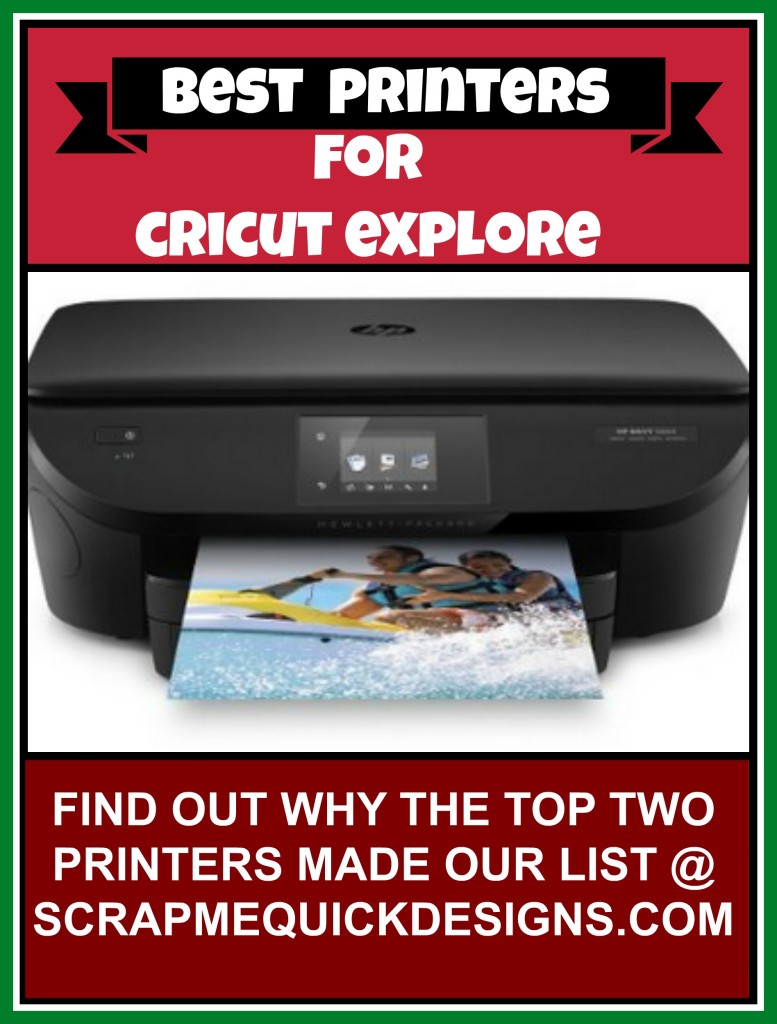



this was really nice of you to do because I was dreading doing the research. I really love the one you picked but since I do scrap booking I am interested in the second one. Thanks again and happy crafting!
Thank Kris – glad you found the information on the printers helpful ! There are so many to choose from it is mind numbing so happy to share what I found out. Debbie
Hi there. I’ve been searching for a good all-in-one inkjet and the HP Envy sounds great. One question: Does it have a paper tray in the back that will work well for sending cardstock easily through it? I print on a lot of cardstock (usually 80# to 110#). Thank you so much – love your blog!
Hi Deb – On the HP Envy 5660 the paper tray feed is in the front. But I have been using the Georgia Pacific 110 lb cardstock with no trouble at all. It feeds through perfectly every time. I have also feed through the Printable Vinyl and the Printable Sticker paper with no trouble either 🙂 Let me know if you have more questions. Happy to answer them and thanks for stopping by my blog.
Thanks so much for answering my question and for doing all this great research! :o)
I just bought the HP Envy 5660. It is having trouble feeding the Cricut printable sticker paper. What specific settings are you using to get the sticker paper to go through the printer?
Hi – I use the Glassy Matte Paper setting and it pulls through just fine.
Thanks for the info, appreciate it!
I’ve had the Epson for several months, I’m a scrapbook consultant & I really needed the 12×12 print ability. It’s easy to use, prints excellent photos & documents, excellent scanner too. Love the WiFi too!
THANK YOU!!! This was unbelievably helpful. I just got an Explore and spent all afternoon getting designs set up & calibrating my machine to print, then cut. Even added brand new ink to my old Canon printer. Got all excited and then was completely disappointed when my printer wouldn’t work properly. Giant stripes ruining everything and I don’t want to waste my new printable vinyl in it. Tried all the troubleshooting with no luck and decided it’s time to buy something new asap, but thought it would be impossible to find just the right one. Found your post and it was exactly what I needed. Lovely husband is out buying one right now thanks to your recommendation:)
That’s great Cheryl. Glad you found the post helpful ! Which of the printers did you purchase ? Either is a good choice. Hope you are enjoying your new printer and using PTC feature.
I have a HP 7520 printer that I am using with my Cricut Explore. I can’t seem to figure out how to adjust the print quality when I go to do print then cut. Can you help me with this? Am I missing a place to do this?
Hi Melani – I have the HP Envy 5660 so I am not 100% sure how you would do it on your HP printer but give this a try.
When you send something to your print screen. there is a Print Using System Dialog at the bottom, click on that link.
It pops up a printer screen (where you select which printer) Select the Preference button (its grey box)
Select Paper/Quality Tab
Select Best Quality
Let me know if that works for you. Hopefully it will.
Do you use the Georgia Pacific 110 lb cover or index weight? Thank you
HI Summer – I use the Georgia Pacific 110 lb cover weight. Its in yellow package and says Premium Card Stock Paper
Well this was absolutely fantastic! I normally print all my printables to Kinkos but I feared that would not work well with the Print/Cut feature on my new Explore. I know nothing about printers (other than my existing one is awful) and this was JUST what I needed. To top it off, I was able to get a refurbished model from the Epson.com site for $120 plus free shipping. Jackpot!!!!
wonderful Holly…glad my post helped you!
Perhaps this is true or not. Circuit Explore being unable to print and cut 12×12 images is because the internet has size limits on printed images not recognizing 12×12 paper. If Circuit Explore was not ran via the internet only there would not be an issue with only beings able to print on 8×11 paper
I cannot foresee the browsers changing there options as to never being able to print in a larger scale on CE
I just bought the same hp envy you suggested in this post. I have no idea how to print on the cricut sticker paper. Please tell me how you do it!
I bought this printer when I had a different printer already that wouldn’t work with the sticker paper. I’m really hoping I can find out how to print on the sticker paper with the HP envy. I don’t want to have another printer sitting around, and this is the only website I’ve found that talks about using printers with sticker paper. I’d really like to know what settings you use for your printer to use the sticker paper.
Hi Kristen – I have printed on the sticker paper many times with not trouble using my HP Envy. I do load it in the tray with the glossy side facing up and I set the paper type to Glossy Brochure setting which will help pull the thicker sticker paper through easier. Let me know if you still have questions about it. I hope you enjoy your new printer…I love mine.
I have no idea why it won’t work for me. I have tried the setting you suggest and every other setting available, but I just end up with an ink mark on the edge of the paper 🙁 I really don’t want to go out and buy yet another printer. Do you use the cricut brand sticker paper? Perhaps you use some other type of sticker paper that isn’t so thick? Thank you for answering, however. Any more suggestions you could give would be very appreciated! 🙂
Kristen – I am sorry you are still having issues. I use the Cricut Brand of Sticker Paper. Maybe its time for you to call Cricut support and see if they have any other suggestions as I have exhausted my knowledge on this. Good luck. I hope you get it work for you.
Hi …..I have this printer but where do you find the paper settings? I was so excited to read this as I have tried to use the Cricut Sticker paper and it always jams…….Thanks YOU ROCK!!
Hi Joan – I use the paper setting for Brochure gloss finish to work with the Cricut Sticker paper. It works great for me. You access it by using the touch screen on the front of the printer and selecting paper settings and scrolling through the drop down. Hope this helps you. I love my HP5660 and its owrked great for me for over a year. I also use the Insta Ink program with it so I never run out of ink which is awesome when I am doing a lot of PTC. Enjoy ! Debbie
Have the envy 4502 printer. Sticker paper won’t go thru. Will try your setting. Thanks.
Hope it works for you Judy !
Thank you for your helpful review – I am torn between the Epson WorkForce WF-7610 Wireless Color All-in-One Inkjet Printer with Scanner and Copier now only $149.99 with Free Shipping for Prime Members or the HP Officejet 7110 Wide Format e-Printerfor Price:$199.99 at Staples.com (I Have a 20% off coupon)! Wondering which will handle thick cardstock better and do duplex printing. Any ideas?
From what I could find out, both of those printers should be capable of feeding cardstock. The deciding factor might be which one of these has better ink pricing for your use. I do a lot of print then cut with Design Space so I went with the HP brand so I could do their HP InstaInk program because that made it so much cheaper for me on the ink. Good luck with selecting a printer.
Hi, I just bought the HP Envy 5660 and Im trying to use the Cricut explore sticker paper with it, but it keeps cutting off the top of the page, as if its not pulling the paper through soon enough. Have you had this problem, is there a setting I need to change to tell it that Im using thicker paper? Thanks for any help you can give.
I change my paper setting to Glossy Brochure (on the printer’s LCD screen) so the rollers grab it better to pull it though..I have not had any issues with it by doing this. I also make sure I have a few sheets of paper in the tray and then put the Printable Sticker Paper on top of that…to give it enough paper in the tray to bring the level up for the rollers to grab it easier. I hope these tips work for you. Good luck.
Did you try Debbie’s idea and did it work? I am ready to push the button on buying this printer as we speak. It is on Amazon.com for about $70!
The day I read this, I went directly to Amazon and ordered the HP Envy 5660. Best thing I’ve done in a while. The color is AMAZING for photos. I chose the most colorful picture I could find and printed it and it turned out sooooo good. I can not wait to use it more and more now. I signed up for the ink replacement as well. Let’s see how that goes! thanks for your very informative post.
Hi Tracy – Thank you so much letting me know you like your HP 5660 as much as me ! I really love mine. Enjoy it !!!
I have the workforce 7820 and am struggling with the print quality, very poor. Been on the phone with customer service and they have me going through the same process over and over with no improvements. Anyone have any words of advise?
Thanks,
Joanne
I am sorry you are having so much trouble with the printer. I wish I had a magic answer for you. Have they had you try cleaning the print heads and using a new ink cartridge ? Sometimes it can be the cartridge you get is bad and that makes it not work right. Sorry and good luck getting a solution. Many use that printer and have great success with it…maybe you got a lemon ?
I’m having issues with my Epson Workforce 7610 and Epson is having me do the same process over and over again. I believe it’s a bad print head. So, I had to get out my old Canon printer which is printing great in comparison.
Sorry you are having so many issues with the Epson printer…lots of others just loved theirs when I did my research. But I have seen a few lemons out there lately.
Hi im hoping you can help i haven’t had any luck yet connecting my printer to my cricut it is a wireless h p officejet 4632 before i can calibrate it goes to the print page but give me a error message that says we couldn’t reach this printer make sure it is connected to the printers network ive tried everything it is conncted to my computer because i have no trouble printing directly from the computer to the printer
It sounds like you have something blocking the connection…it could be a variety of issues. I would suggest you contact Cricut Support at 877-727-4288 and they can help troubleshoot to get it working again. Good luck .
I just got the Cricut Explore Air and love it after trying the Silhouette. I found it to be so much easier and user friendly. The only complaint I have so far is that my HP ENVY 5530 won’t take the Cricut sticker paper. It keeps getting jammed. Does anyone know how to fix this?
Hi Esther – YEah…glad you are loving your Cricut Explore Air. I have both Cricut Explore and Silhoutte but haven’t really used it since I got the Cricut Explore. I can’t speak specifically about the HP5530 but I do have the HP5660 and what I do is set the paper setting to Matte Brochure and it seems to work fine with the Cricut Sticker Paper. Give that a try.
Hi Debbie,
Thank you for all of your research. I want to get the Epsom you recommend, but now they came out with the Ecco tank. Do you think it will be just as good and will print heavy cardstock and sticker paper with no problem?
Thanks
Jennifer
Hi Jennifer – Thanks for contacting me. My review of the printers is over a year old. I do not know if the new Epson with the Ecco Tank prints the heavy cardstock and sticker paper. I would do a bit more research and even possible contact Epson and ask them if the machine will pull in 110 lb cardstock. That is a heavy weight cardstock. If they say yes, then you should be fine with that purchase. Good luck. I guess I should do some more research and write up a new review again.
Debbie updating research would be great. I’m still considering a 12″ printer. I have an Epson 420 that prints on heavy cardstock ~80 lb. Ellen
The Hp Envy does not have a direct feed paper tray. How does it feed the cricut sticker paper thru?
Hi Tina – MY HP Envy 5660 does have a paper tray and I just put the Cricut Sticker Paper in there with the backing facing up. Then I change the paper type to glossy brochure so it grabs it better to pull it through. I hope this info helps you.
All my print and cut images are blurry, what do I do? I have the hp envy, it’s the operator that needs help. Lol any suggestions?
Hi Mary – Are they blurry after you print them or just on the screen ? There is a bleed feature in design space that makes them look a little blurry on the edges but that is where the blade cuts out the image to get precise cut. If you are talking that the imgae is blurry after you print them, I am not sure what to tell you other than contact HP directly and see if there is an issue with your printer. Sorry I cant be of more help.
Hi Debbie…are you still recommending the HP Envy as the best printer for the Cricut Explore Air….as I am considering a new printer as I anxiously wait for my Cricut to arrive…much thanks for your help!
Hi Terri – I am still recommending the HP Envy 5660. It’s still available and works great for me plus you can still get it for a great price. At Amazon right now it is only $70. http://amzn.to/2cIlzTq
I also use the HP Insta Ink program and highly recommend that. It makes ink so cheap and it comes to your door so you never run out. I will be investigating newer printers and doing a post next month but will keep the HP 5660 on my list.
Debbie, do you think the HP Envy would print on burlap?
Hi Vicki – I am not sure about that as I never tried it myself. Debbie
Hi…this post was a couple of years ago..is this still the printer you would recommend?
It is still the printer I use daily. I love it. And now since is older, its even cheaper and still available
Hi Debbie…have you’ve done a new updated comparison on printers for the Cricut Explore yet….if not….when can we expect a new review….Thanks much! Terri S
Theresa – Thanks for contacting me. No I have not done a recent comparison but plan on getting one done soon as the holidays are coming up and I know people will want to add to their wishlist. Stay tuned.
Hi Debbie! Thanks so much for sharing this information. I’ve been doing some print then cut projects but I don’t have a printer at home and cant afford one right now. I went to Staples, Office Depot and other local printing services around my area and they all told me the same, that I have to save my work onto a USB. Since Design Space doesn’t give me the option to save to my computer or USB there is no way I can get my projects done! Is there another way to save them so that I can print them?
Hi Denys – Sorry but you must have a local printer to be able to use Design Space
Hi Debbie….I’m asking this on behalf of my wife for a possible gift for her. Are both these printers compatible to Cricut Explore Air 2 ? I’m “dumbfounded” with this stuff but I want to get the right one. Thanks!!
Yes you could use these with any computer or mobile device with AirPrint feature. So yes it woukd Work with Design Space software on the Cricut Air 2
I looked up the Epson workforce 7610 and it showed a newer version 7710 and said it replaced the 7610. Would this still be one of your go to machines?
Hi Dorothy – Yes the newer version that came out to replace the 7610 should be good as well based on the specs I see. Debbie
Cricut paper would not pull through an Envy 5540 printer even with changing the settings. However the cheap Staples matte white sticker paper worked!